Knowledge Base
How to Set Up and Use Auto-Reply in Slack��
Akash Kumar
3 min readPublished on Date | Last updated on Date
While email users set up auto-replies when they go on vacation, Slack doesn’t offer this exact functionality. However, two options can provide similar functionality:
- The status feature lets other users know what you're doing, whether you’re active or away from your system
- You can set up Slackbot to automatically respond to specific words or phrases with a pre-set message.
How to Make Slackbot Automatically Reply to Any Word or Phrase?
While Slackbot isn’t great AI, it can be set up to instantly react to any specific phrase. This can be useful if the same messages tend to come up again and again at your company. To get started, click on the organization's name in the top-left corner, and then click on Settings and administration and select Customize <company name>.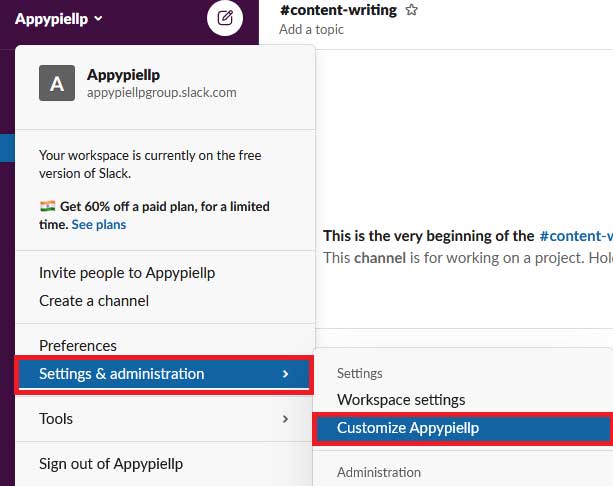
This will open the Slack admin in a new tab. Click on the Slackbot tab to start creating autoresponders.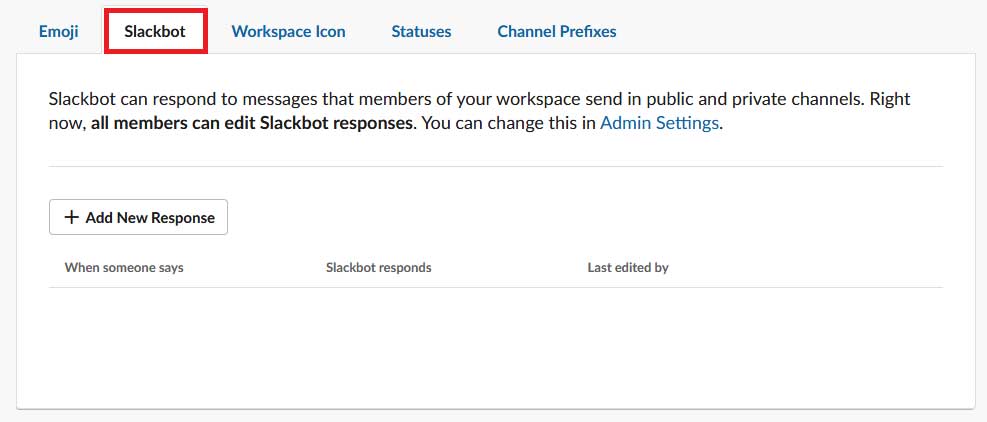
Click on the Add new response button to set up an automatic response to specific words and phrases.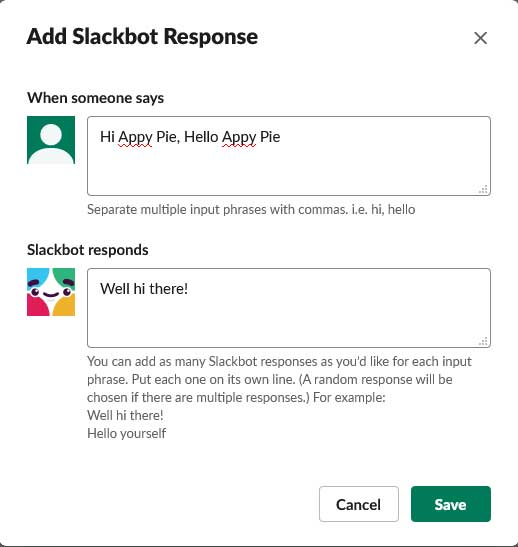
Once you have written the phrases you want, click on save and it will be added. Now when someone sends a message containing the specific phrases, slackbot will automatically send the message you‘ve set.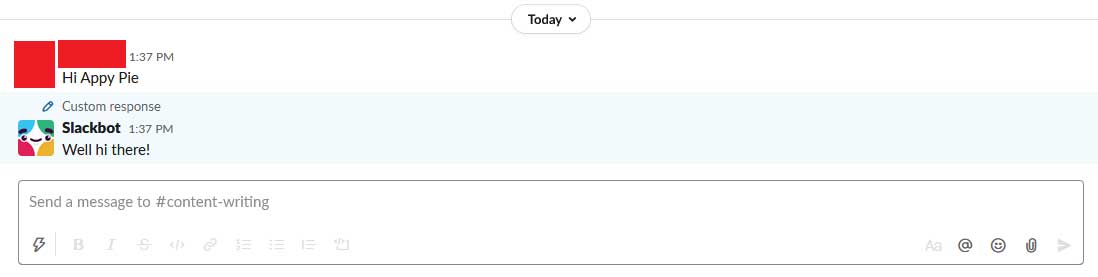
How to Set Your Slack Status?
When you’re out of the office, you might not want to set up automatic replies. This is where Slack Status comes in. To get started, click on your profile icon in the top right corner and then select Update your status.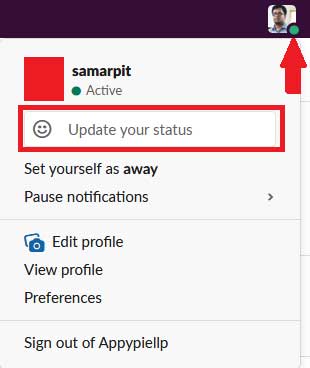
Alternatively, you can also use a keyboard shortcut to open this window: Ctrl+Shift+Y on Windows or Linux or Command+Shift+Y on macOS. This will open a window where you can either put up an already available status or write your own.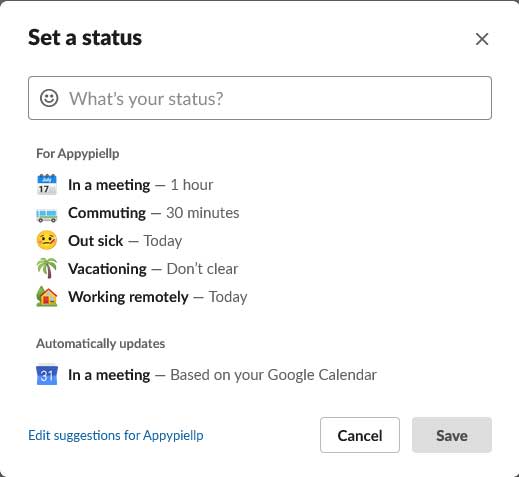
Choose an emoji that will appear next to your name and write a custom message. Also, choose when this status will expire and click on the Save button.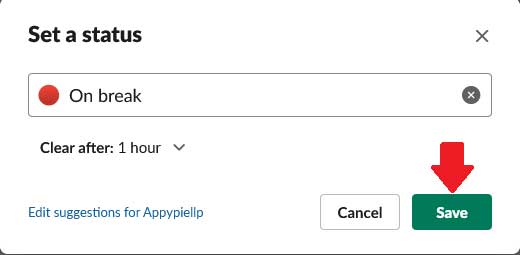
Everyone in the company will see your status when they're about to talk to you.
How to Automate Replies for Slack?
Many people often don't want to do the work of changing the status themselves, every time they’re on a break or in a meeting. For example: if you have a meeting scheduled in Google Calendar or a vacation message on Gmail, Slack should display a message that you’re unavailable. This is available through workflow automation software.
Appy Pie Connect can integrate Slack with more than 150 apps. You can use these integrations to automate processes and help you save time and effort in replying to messages. Not only that, but the integrations can also assist businesses in automating various other tasks including:
- Add Slack messages to a Google Sheets spreadsheet

- Create Trello cards from new starred Slack messages

- Send starred messages in Slack to a Google Spreadsheet

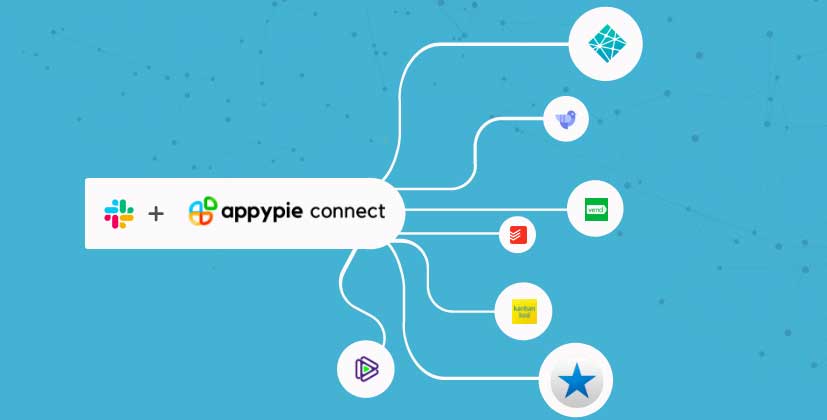
loading...
Related Articles
- How to setup Login with Facebook in my Facebook Developer Account
- How can I setup PayPal web hooks using the PayPal Developer Portal
- How Can I Set Up Facebook Page Integrations With Appy Pie Connect?
- How Can I Set Up Facebook Messenger Integrations With Appy Pie Connect?
- How Can I Set Up Facebook Integrations With Appy Pie Connect?
- How Can I Set Up ClickUp Integrations With Appy Pie Connect?
- How Can I Set Up GitLab Integrations With Appy Pie Connect?
- How Can I Set Up Strava Integrations With Appy Pie Connect?
- How Can I Set Up RepairShopr Integrations With Appy Pie Connect?
Still can’t find an answer?
Send us a ticket and we will get back to you.