Knowledge Base
How to Unsend an Email in Gmail?
Akash Kumar
1 min readPublished on Date | Last updated on Date
It happens that you send an email from Gmail to the wrong recipient and want to unsend it. Gmail provides you with the Undo function as a default feature. Soon after you send the mail, you will see three options at the bottom of the page, ‘Message Sent’, ‘Undo’, and ‘View Message’.
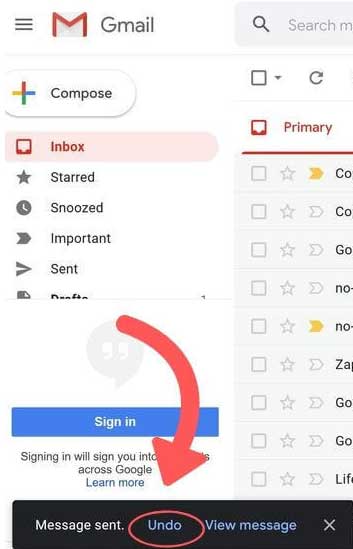
Click on ‘Undo’ to unsend the email.In case, you click on wrong button or do not click on time, you will miss the opportunity to unsend the message.

How to Change the Amount of Time Allowed to Undo Send?
If you are late to click on ‘Undo’ on time, then you can miss the chance.
- In the top right of Gmail, click on ‘Settings’.
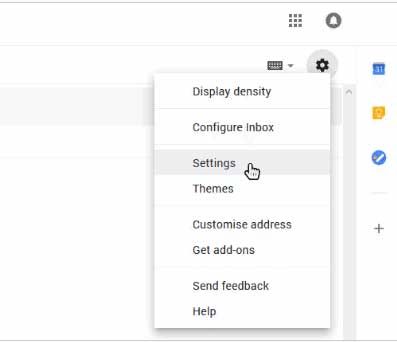
- Right to ‘Undo Send’ select cancellation period from given options; 5,10,20 and 30 seconds
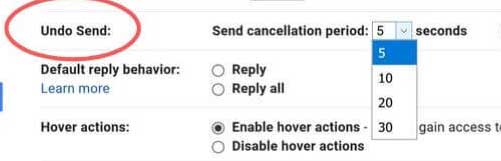
The option of 30 seconds is suggested to choose as it is the most of the time available to unsend a message.
Want to learn how to integrate Gmail with 150+ apps? Check our Gmail integrations to know more.https://www.appypie.com/connect/apps/gmail/integrations
loading...
Related Articles
- How to setup Login with Facebook in my Facebook Developer Account
- How can I setup PayPal web hooks using the PayPal Developer Portal
- How Can I Set Up Facebook Page Integrations With Appy Pie Connect?
- How Can I Set Up Facebook Messenger Integrations With Appy Pie Connect?
- How Can I Set Up Facebook Integrations With Appy Pie Connect?
- How Can I Set Up ClickUp Integrations With Appy Pie Connect?
- How Can I Set Up GitLab Integrations With Appy Pie Connect?
- How Can I Set Up Strava Integrations With Appy Pie Connect?
- How Can I Set Up RepairShopr Integrations With Appy Pie Connect?
Still can’t find an answer?
Send us a ticket and we will get back to you.