Knowledge Base
How to unsend or recall emails on Gmail?
Akash Kumar
2 min readPublished on Date | Last updated on Date
It happens that you send an email from Gmail to the wrong recipient and want to unsend it. Gmail provides you with the Undo function as a default feature. Soon after you send the mail, you will see three options at the bottom of the page, ‘Message Sent’, ‘Undo’, and ‘View Message’.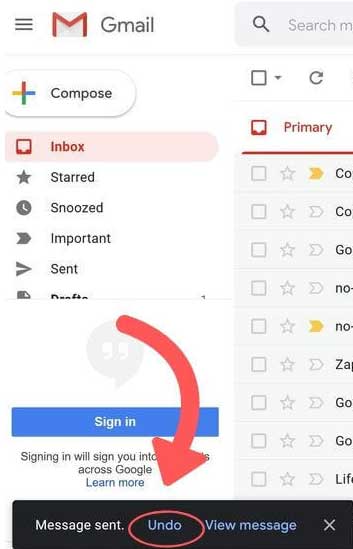
Click on ‘Undo’ to unsend the email.
In case, you click on the wrong button or do not click on time, you will miss the opportunity to unsend the message.

How to Change the Amount of Time Allowed to Undo Send?
If you are late to click on ‘Undo’ on time, then you can miss the chance.
Steps
In the top right of Gmail, click on ‘Settings’.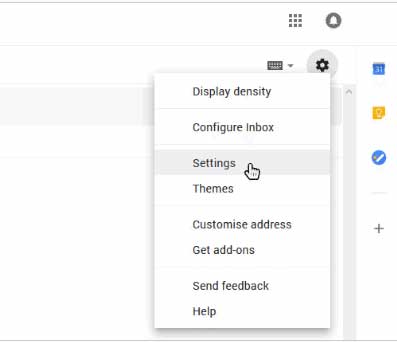
Right to ‘Undo Send’ select cancellation period from given options; 5,10,20 and 30 seconds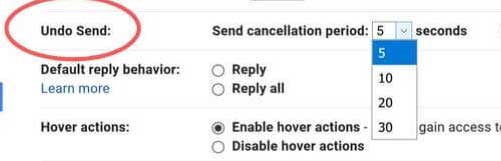
It is advised to choose 30 seconds as the maximum time to unsend a message.
Use Appy Pie Connect and instantly connect Gmail with other popular apps that you use every day. Gmail integrates with 1,000+ other cloud and on-premise apps on Appy Pie Connect – without any coding or any change in your existing apps. Create your customized Connects with Appy Pie Connect and automate repetitive tasks involved in using Gmail to make your work easier.
Check out our Gmail integrations to know more!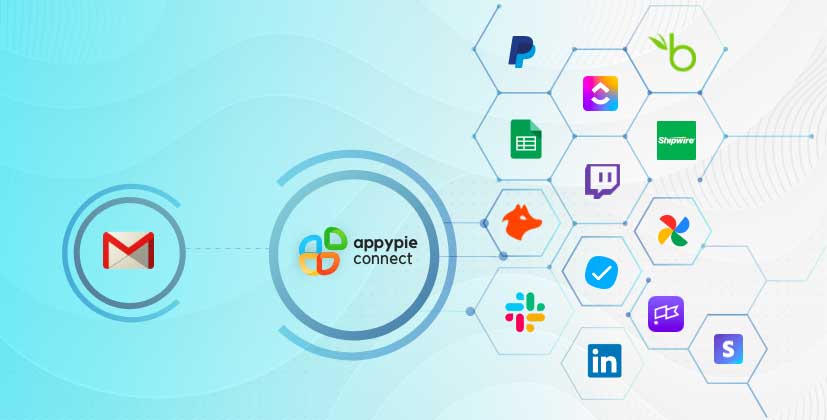
loading...
Related Articles
- How to setup Login with Facebook in my Facebook Developer Account
- How can I setup PayPal web hooks using the PayPal Developer Portal
- How Can I Set Up Facebook Page Integrations With Appy Pie Connect?
- How Can I Set Up Facebook Messenger Integrations With Appy Pie Connect?
- How Can I Set Up Facebook Integrations With Appy Pie Connect?
- How Can I Set Up ClickUp Integrations With Appy Pie Connect?
- How Can I Set Up GitLab Integrations With Appy Pie Connect?
- How Can I Set Up Strava Integrations With Appy Pie Connect?
- How Can I Set Up RepairShopr Integrations With Appy Pie Connect?
Still can’t find an answer?
Send us a ticket and we will get back to you.