Knowledge Base
The Beginner's Guide to Salesforce Campaigns
Akash Kumar
5 min readPublished on Date | Last updated on Date
Salesforce is a customer relationship management (CRM) tool that is designed to help businesses keep track of sales-related data. With the tool, businesses can keep track of leads, contacts, accounts, quotes, deals, and opportunities to help users conduct an expanding range of activities. The software has also evolved in scope and functionality over the years. You can create, execute, and analyze various types of campaigns, from email to telemarketing.
How to Create a New Salesforce Campaign?
For Salesforce, a campaign is a defined marketing tactic that is designed to achieve a specific goal. The goal can be for any task ranging from generating leads, increasing brand awareness, to increasing sales revenue. For this example, Appy Pie Connect will showcase how to create and manage an email marketing campaign.
First, open Salesforce and then log in to your Salesforce id or create a new id if you don’t already have one. Add the Campaigns tab to your CRM screen, if you already don’t have one. From the Home page, click the pencil icon in the far right corner.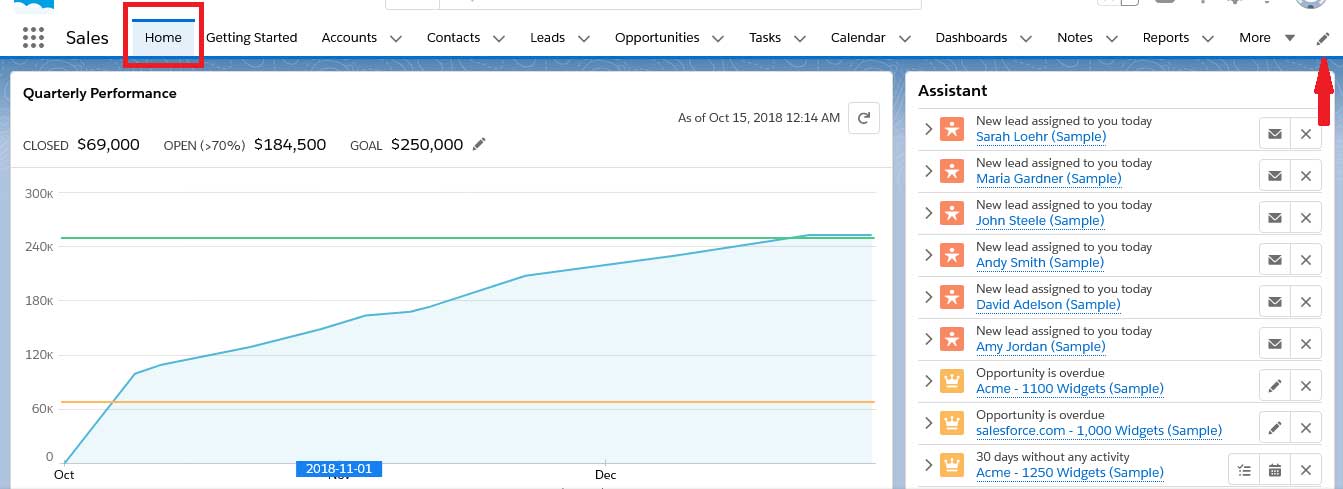
A menu box will appear called “Edit Sales App Navigation Items”. Here you need to select “Add more items” near the top of the menu.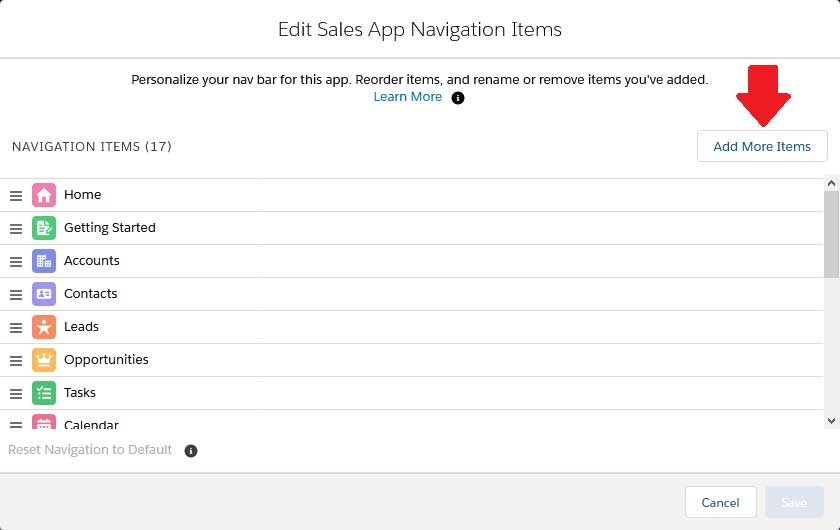
Click on “All” in the left column, then search for “Campaigns” in the search box. Select campaigns and click on the “Add Nav Items” button.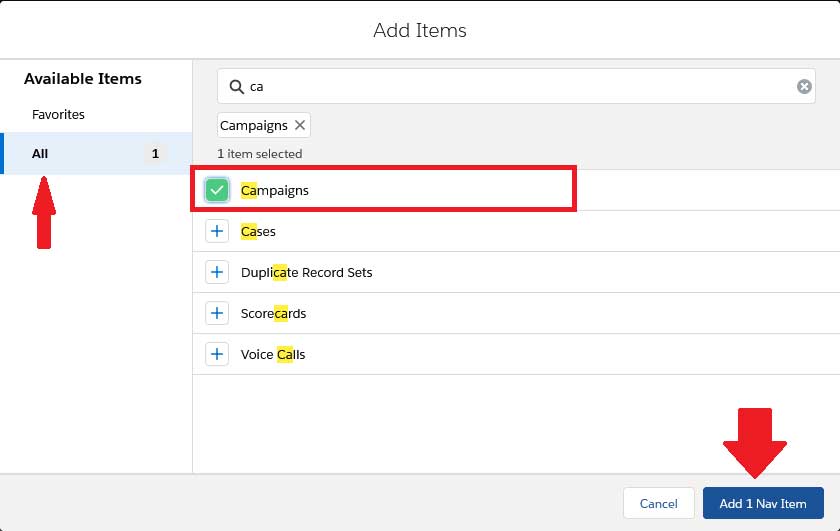
The “Edit Sales App Navigation Items” will appear again with a note that indicates that an item has been created. You can create more campaigns or other items you want by clicking on “Add more items”. Once you’re done, click on the Save button.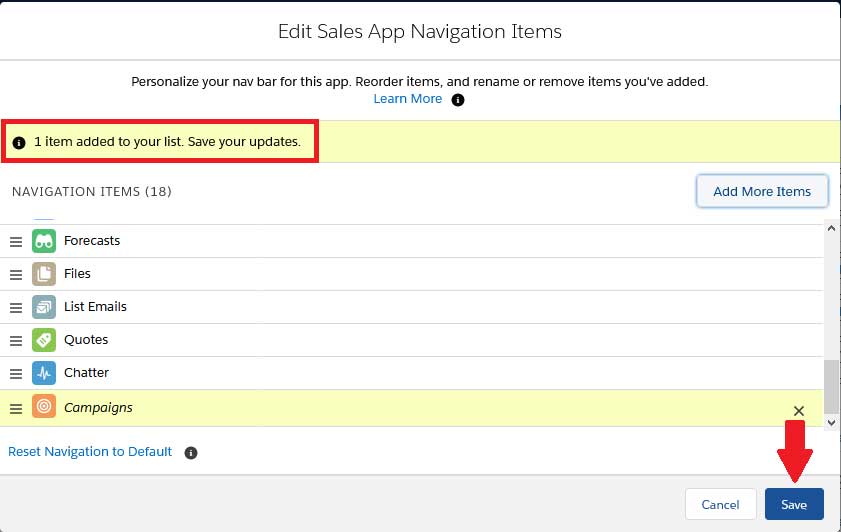
Once you’ve clicked on the save button, you will be redirected to the home page. Here, click on the Campaigns tab, if you don’t see the tab directly, click on more and then Campaigns.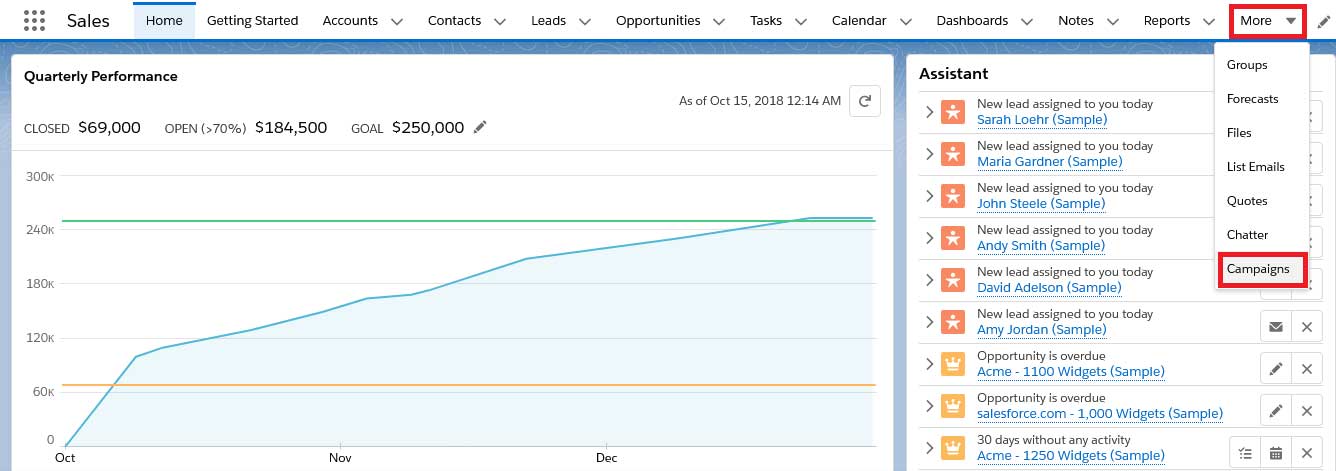
Click on the “New” button to create a new campaign.
Enter Salesforce Campaign Details
After clicking on “New”, a pop-up window will appear where you will need to enter all of the key data and details about your campaign. Some of the details you need to enter include the campaign name, start/end date, and campaign budget. You should also ensure to select the “Type” dropdown menu to choose the type of campaign you want to conduct. Here Appy Pie Connect will show you how to create an email campaign. Other campaign types in Salesforce include Event, Referral Program, and Social Media.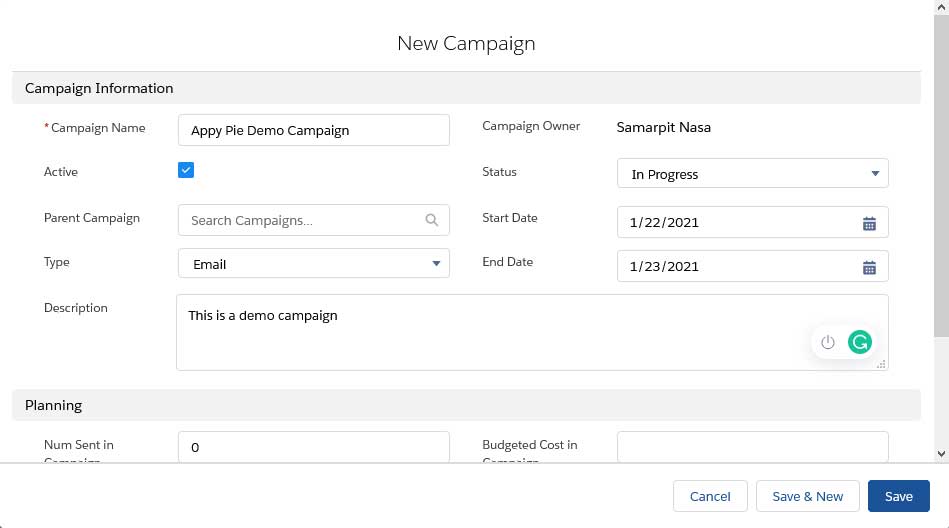
Once you’ve entered and selected all the details, click on the “Save” button.
How to Associate Your Salesforce Campaign with Specific Contacts?
Next, you need to associate a few contacts with the campaign for it to target. If you've managed your contacts well from within Salesforce, you'll easily be able to segment the right customers and create a list that your campaign will target. You'll do this by going to either the Leads or Contacts tab and setting up a filter with your desired criteria. This is where it's important to maintain your Salesforce CRM so that all lead and contact information is current and accurate.
How to Execute the Salesforce Campaign?
Once you’ve associated contacts with the campaign you’ve created, the campaign is ready to be executed. You can carry out your campaign activities and track the activities and results within Salesforce. In this case, documenting is for an email campaign.
To get started, go to the Contacts tab and select the “Send List Email” button.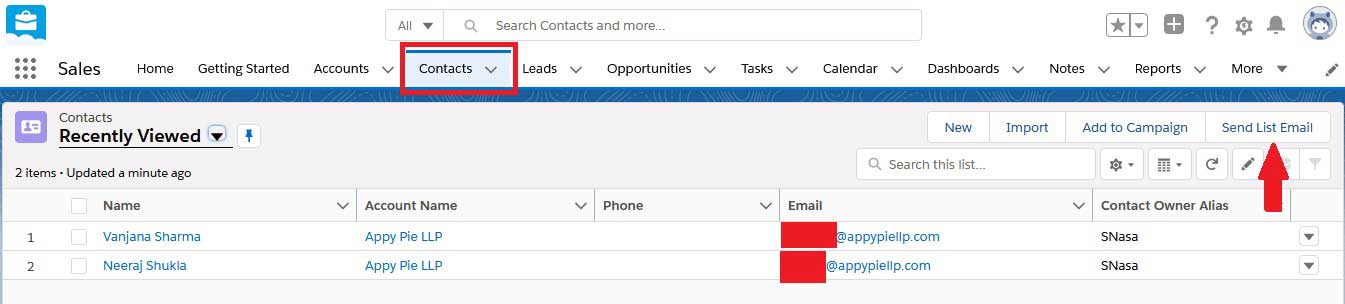
A pop-up window will appear where you can enter the recipients as well as the subject and the content of the email your contacts will receive. Click on the “Send” button once you’re done.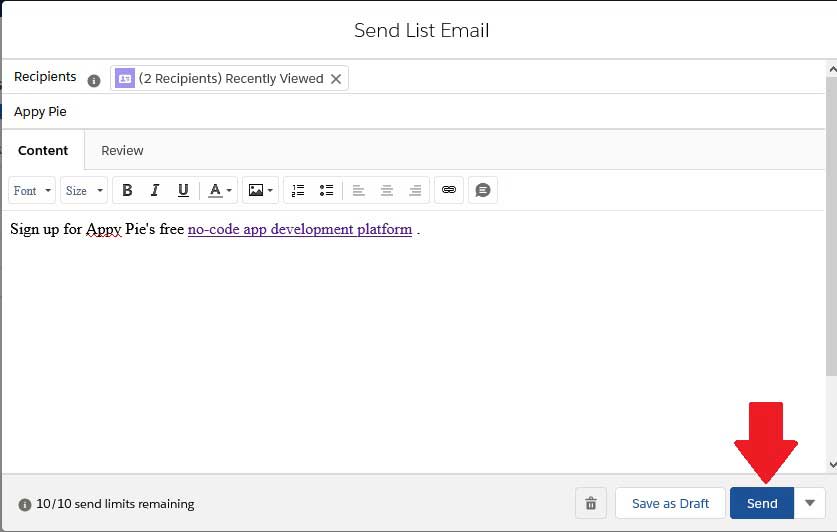 How to Track Your Salesforce Campaign?
How to Track Your Salesforce Campaign?
Many campaign activities conducted within Salesforce are automatically recorded, but others such as telesales campaigns will need to be manually recorded. Tracking campaign activities can be critical in building a complete history of your sales prospects and customers for future reference.
Go to the Campaigns tab and click on the campaign you want to track. In the right-hand corner, there is a menu called Activity. Click on “New Task” and click on the “Save” button.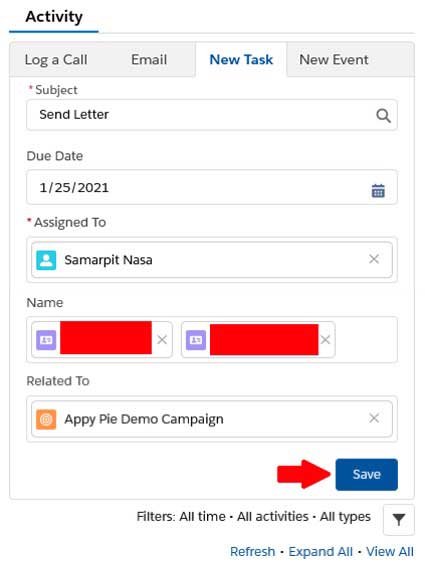
On the Campaigns main screen, you'll be able to see which active sales opportunities were influenced by your campaign under the “Influenced Opportunities” tab and estimate how much they're worth, what stage they're at, and when the sale is estimated to close.
Salesforce can streamline the process of turning targeted campaign individuals into leads, opportunities, and closed sales. The software also allows users to view, analyze, and track any past marketing campaigns associated with any lead or contact. With proper automation tools, you can integrate various apps with Salesforce.
Appy Pie Connect integrates Salesforce with more than 150 apps. With the integrations, you can add people from other apps as contacts in Salesforce. You can set up various triggers and actions for these integrations to happen in Salesforce. New contacts and objects can be automatically created in Salesforce when a trigger occurs in the other app. For example: you can add new Gmail emails containing the attachment to Salesforce as contacts:
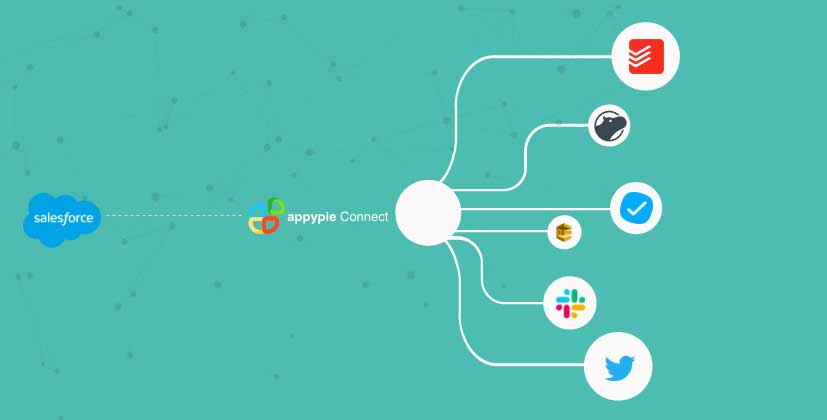
loading...
Related Articles
- How to setup Login with Facebook in my Facebook Developer Account
- How can I setup PayPal web hooks using the PayPal Developer Portal
- How Can I Set Up Facebook Page Integrations With Appy Pie Connect?
- How Can I Set Up Facebook Messenger Integrations With Appy Pie Connect?
- How Can I Set Up Facebook Integrations With Appy Pie Connect?
- How Can I Set Up ClickUp Integrations With Appy Pie Connect?
- How Can I Set Up GitLab Integrations With Appy Pie Connect?
- How Can I Set Up Strava Integrations With Appy Pie Connect?
- How Can I Set Up RepairShopr Integrations With Appy Pie Connect?
Still can’t find an answer?
Send us a ticket and we will get back to you.